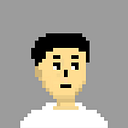“Attention Passengers. This is your captain speaking. On behalf of the entire crew, I’d like to welcome you aboard this JetStream Aviation flight 0722, bound for Presentation. We’re currently ready for takeoff and are expected to depart shortly.
Please ensure that your seatbelt is securely fastened and your attention is towards the presentation for takeoff. Thank you for choosing JetStream Aviation, and we hope you have a pleasant flight.”
Me and My Teammates had an opportunity to build a Project on a Topic of our Interest, where we had to design the UI of the App/Website and draw various UML diagrams on the Topic and Present it before the class.
So, the Topic we chose was ‘Airline Reservations System’
We Designed the Application UI for a self-thought Airline company which we named as ‘Jetstream Aviation’
Now, let's go for a Ride through our Apps UI
This is the First Page of our App’s UI
Further, we have two parts, we named it as Entry and Home. Where, Entry Pages Consists of SignUp and Login Pages. After Successful Entry, customer reach the Home Page.
We now reach the Home Page. There is a Search Flight option in the Home Page. Below we offer certain Destination Plans and provide certain offers to the customer on those Destination Travels.
In the Home Page itself, in the top left corner, when you will click on your profile picture, a Drover Opens, where there will be multiple options such as to Edit Profile Information, Customer can see the track of your past Bookings and Billings, Notifications and other Help & Support options.
Now lets look into the UI Designs for Booking a Ticket on our App.
Apart from Search Flight option in the Home Page, a customer can search for flights by clicking the icon right next to the home page buttom. Wherein customer can enter the Source and Destination Details, Date, The Class in which they want to travel and the Total Number of Tickets.
After Clicking the Search Button..
Customer will now be shown the available flights on the date customer entered, from which the customer has to select one. After Selecting his/her Preferred Flight Travel which will be suitable according to his/her time, he/she will reach a page to confirm the booking details.
After Confirmation, the customer can then proceed for Payment.
Once Payment process is initiated and completed Successfully, the customer will receive a Payment Confirmation Message.
Straightaway after the confirmation message, the customer will be Provided with the Boarding Pass.
Customer can now look into their previous bookings/booking history by just clicking on the button which looks like ‘tickets’ located right next to the ‘Airplane Button’
So, there Ends the UI Part of our Project. As, you would have now understood about our application through App’s UI, now you can know further through our diagrams.
UML DIAGRAMS
USE CASE DIAGRAM
SEQUENCE DIAGRAM
DATA-FLOW DIAGRAMS
Level 0
Level 1
Level 2
CLASS DIAGRAM
ER DIAGRAM
ACTIVITY STATE DIAGRAM
COLLABORATION DIAGRAM
GANTT CHART
So, That was all the Diagrams, and end of the Project.
Thank You for flying with us.!
We were asked to make a team of 4 members for this Project. I would like to mention the Names.
Naijil Aji, Love Jain, Aditya Sakpal and Soham Palekar.
We together made this project and learnt about how to coordinate as a Team and how Teamwork actually works!
Access the Presentation-https://docs.google.com/presentation/d/1B5TOCsIsmQIfrLcXV4CbdJtXTWW-_WJ6/edit?usp=share_link&ouid=103001082253908493762&rtpof=true&sd=true
Access the SRS Documentation-https://drive.google.com/file/d/1YwuscvCcjAEM4t3F9WtK1KXv55uaTa_3/view?usp=share_link
*All the UI designs, the Logo and the Diagrams are completely built and designed from scratch by us and we own the complete rights over the contents.